Instructions to access our training cluster
Log in to the JupyterHub on our training cluster
For this course, we will use a temporary JupyterHub. Here is how to log in:
- Go to https://beluu.c3.ca,
- Sign in with the username & password you just got,
- Set the server options according to the image below,
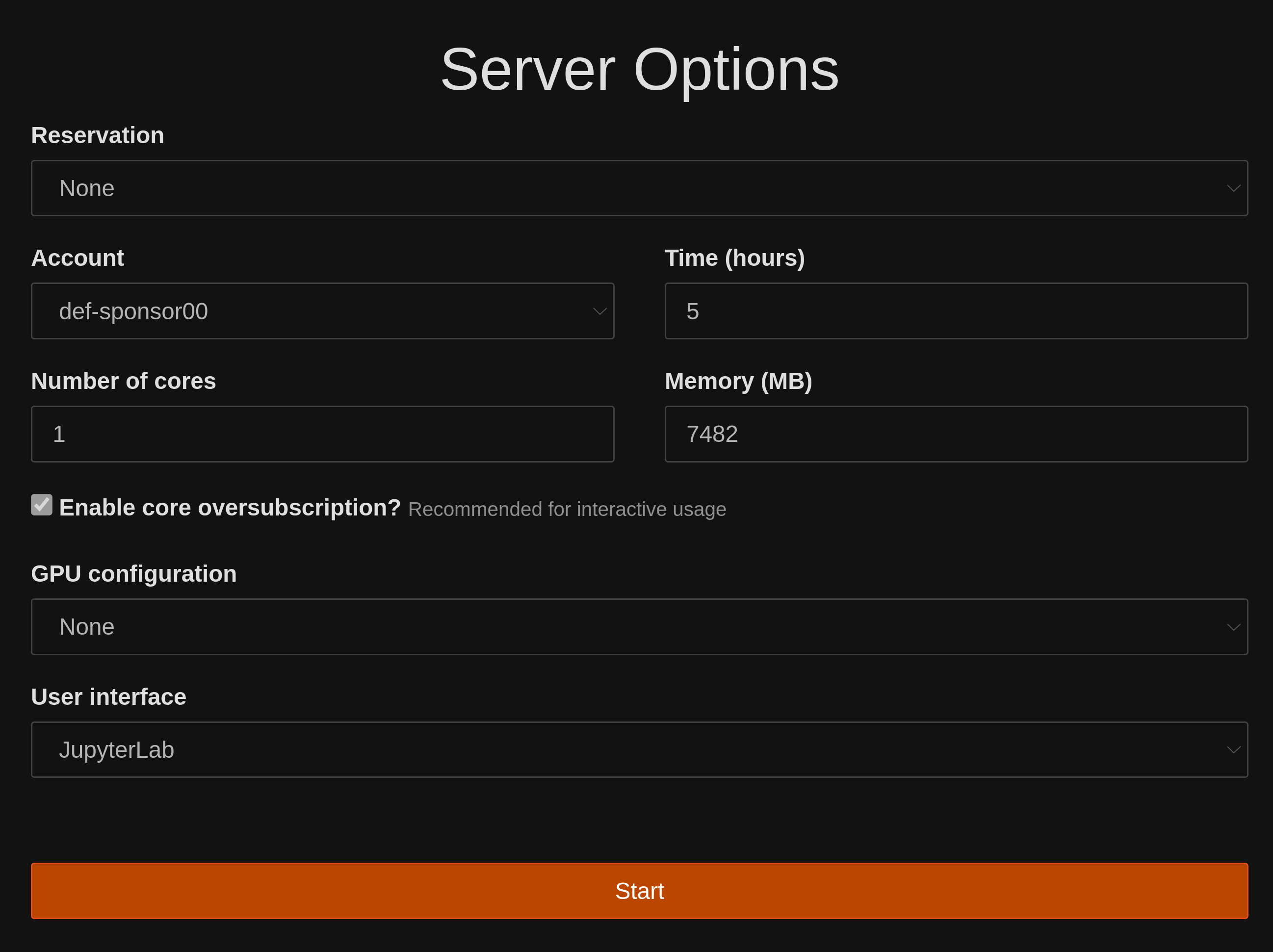
These are the only values that you should edit:
Change the time to 5.0
- Press start.
Note that, unlike other JupyterHubs you might have used (e.g. Syzygy ), this JupyterHub is not permanent and can only be used for this course.
If you don't need all the time you asked for after all, it is a great thing to log out (the resources you are using on this cluster are shared amongst many people and when resources are allocated to you, they aren't available to other people. So it is a good thing not to ask for unnecessary resources and have them sit idle when others could be using them).
To log out, click on "File" in the top menu and select "Log out" at the very bottom.
If you would like to make a change to the information you entered on the server option page after you have pressed "start", log out in the same way, log back in, edit the server options, and press start again.
Start a Python notebook
To start a Jupyter notebook with the Python kernel, click on the button "Python 3" in the "Notebook" section (top row of buttons).
Run a notebook that has already be written by an instructor
For some courses, the code already exists in a Jupyter notebook. In those cases, instead of typing the code yourself, all you need to do is:
- Copy it to your home directory
- Open it
- Run it
Copying a prepared notebook to your home directory
To copy a notebook to your home directory, launch a terminal in JupyterHub by clicking on the "Terminal" button under the "Other" section in the Jupyter launcher (if you don't see the launcher, click on "File" in the top menu and selection "New Launcher" or press Ctrl+Shift+L).
In the terminal, run the code:
cp ~/projects/def-sponsor00/shared/dhsi/xxx.ipynb .
Replace xxx by the name of the file you need. For instance, for the API Querying course, you will run:
cp ~/projects/def-sponsor00/shared/dhsi/topic_modeling_sonnets_gensim.ipynb .Don't forget the dot at the end of this code!
Open a notebook you just copied
After you run the code above, you should see the notebook appear in the list of your files. To open it, double-click on it.
(If you do not see your files, make sure to go to your home directory by clicking on the folder icon followed by a forward slash).